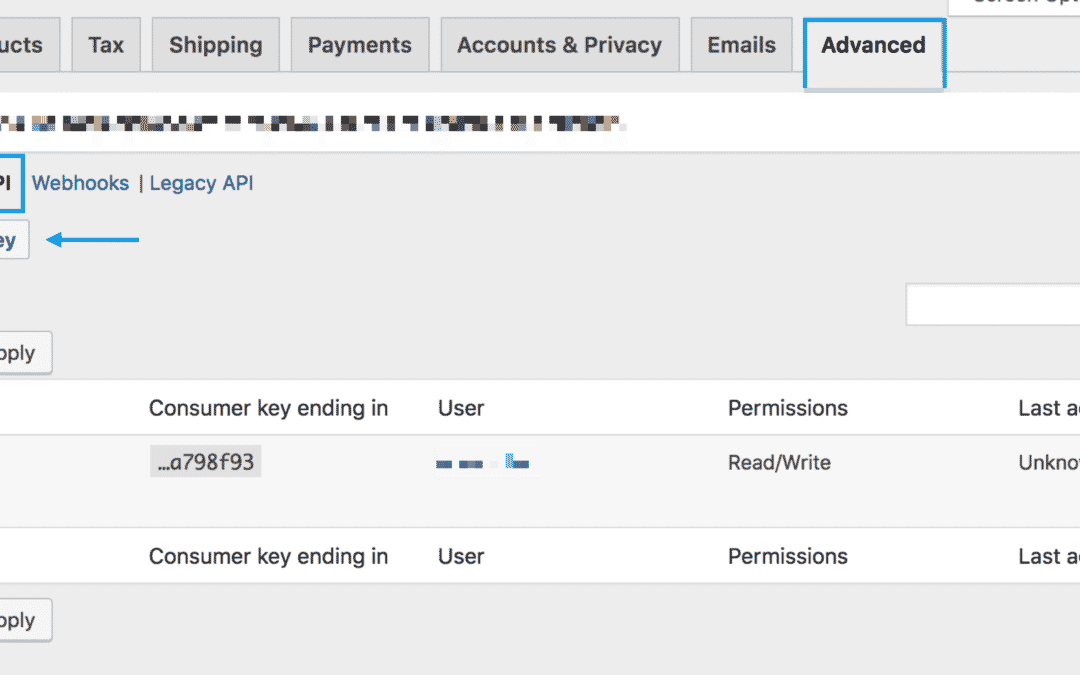Requirements ↑ Back to top
WordPress permalinks must be enabled at: Settings > Permalinks.
Generate API keys ↑ Back to top
The WooCommerce REST API works on a key system to control access. These keys are linked to WordPress users on your website.
To create or manage keys for a specific WordPress user:
- Go to: WooCommerce > Settings > Advanced > REST API.
Note: Keys/Apps was found at WooCommerce > Settings > API > Key/Apps prior to WooCommerce 3.4. - Select Add Key. You are taken to the Key Details screen.
- Add a Description.
- Select the User you would like to generate a key for in the dropdown.
- Select a level of access for this API key — Read access, Write access or Read/Write access.
- Select Generate API Key, and WooCommerce creates API keys for that user.
Now that keys have been generated, you should see Consumer Key and Consumer Secret keys, a QRCode, and a Revoke API Key button.
The Consumer Key and Consumer Secret may be entered in the application using the WooCommerce API, and the app should also request your URL.
Test if the API is working ↑ Back to top
Use this step-by-step guide here on how to do that.
Enable legacy REST API ↑ Back to top
To enable the legacy REST API within WooCommerce, go to WooCommerce > Settings > Advanced > Legacy API and tick the Enable the legacy REST API checkbox.
Note: legacy REST API was found at WooCommerce > Settings > API prior to WooCommerce 3.4.
Legacy REST API is deprecated and should be removed from WooCommerce soon, as alternative there’s a new REST API that is an integration the WordPress REST API, this the WooCommerce current REST API and it’s also enabled by default.
Developer documentation ↑ Back to top
Find the REST API documentation at: WooCommerce REST API Docs.